How to Implement Multilingual Support in ASP.NET Core MVC
Updated on
May 09, 2024
Guide to adding multilingual support in ASP.NET Core MVC, covering setup and localization.
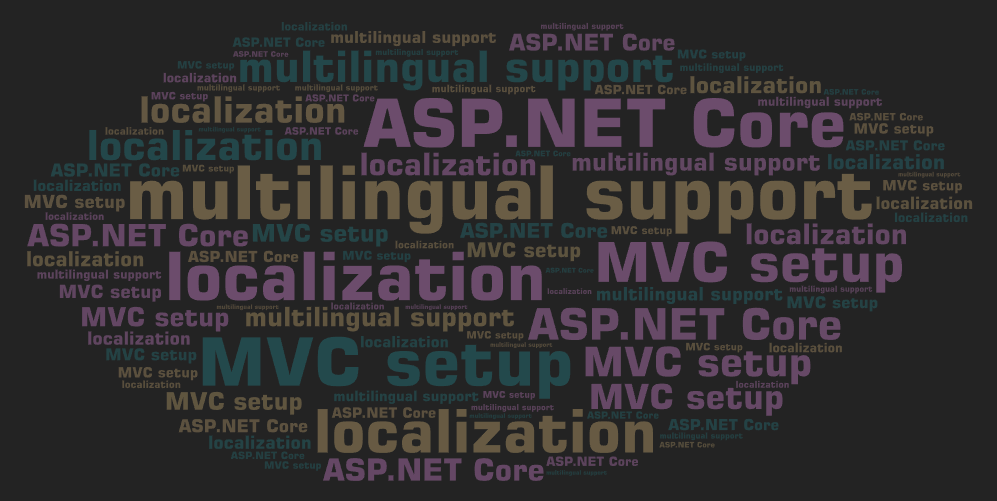
As web applications continue to serve a global audience, providing multilingual support becomes crucial for reaching users in their native languages. Here's a comprehensive guide on how to enable and manage multilingual capabilities in your ASP.NET Core MVC application:
Step 1: Modify the Program.cs File
To start, open your Program.cs file, where you will configure services and middleware needed for localization:
var builder = WebApplication.CreateBuilder(args);
// Add localization services
builder.Services.AddLocalization(options => options.ResourcesPath = "Resources");
builder.Services.Configure<RequestLocalizationOptions>(options =>
{
var supportedCultures = new[] { "en-US", "fr-FR", "es-ES" };
options.DefaultRequestCulture = new RequestCulture("en-US");
options.SupportedCultures = supportedCultures;
options.SupportedUICultures = supportedCultures;
});
builder.Services.AddControllersWithViews();
var app = builder.Build();Step 2: Create Resource Files
For each language you wish to support, create .resx resource files located in a 'Resources' directory. For instance, you might have separate resource files like Views.Home.Index.en-US.resx for English and Views.Home.Index.fr-FR.resx for French.
Step 3: Utilize Localization in Views
In your views, inject the IViewLocalizer service to access localized strings. Here’s how you can display a localized message:
@inject IViewLocalizer Localizer
<h1>@Localizer["WelcomeMessage"]</h1>Step 4: Localize Data Annotations
To localize validation messages in your models, use the IStringLocalizer interface. This approach helps in displaying culture-specific validation messages:
public class ExampleModel
{
[Required(ErrorMessage = "Required")]
public string Name { get; set; }
}Step 5: Configure Localization Middleware
Ensure your localization middleware is correctly configured to automatically select the culture based on the user’s preference or browser settings. This setup is crucial for a seamless user experience across different locales.
Implementing multilingual support in ASP.NET Core MVC is straightforward with the new program structure. By following these steps, you can ensure that your application is accessible and user-friendly for a global audience. Testing each part thoroughly will help catch any layout issues or bugs that may arise due to different text lengths and language formats. Keep refining your approach as your application and its audience grow.